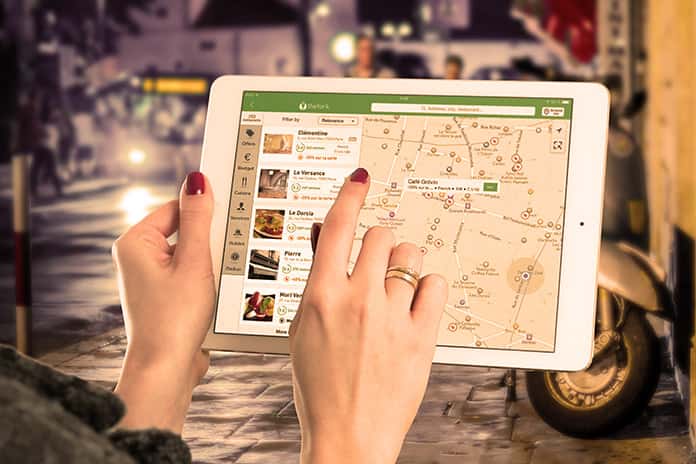Google Maps doesn’t just think of drivers – there are also many exciting functions for pedestrians. We’ll show you five practical features of the Google Maps app that you should know if you are out and about on foot; We present our highlight function in the video.
Whether for sightseeing in a strange city or for navigation to a specific address: Google Maps has become an indispensable part of many users’ smartphones. Thanks to the app, directions to all possible places can be displayed within a very short time.
In addition, a time estimate is displayed, live information on public transport and current traffic information is also included. But in addition to all the obvious features of the application, Google Maps also comes with some not so obvious or rather hidden features. In this article, we introduce you to five features that you should know if you frequently use Google Maps as a pedestrian.
Google Maps: AR Function Helps With Orientation
Sometimes the compass built into the smartphone is not calibrated well enough or the GPS is spinning something. As a result, incorrect information is often displayed about the direction in which you are currently moving. Not that long ago, Google, therefore, integrated an AR feature into its Maps service. In this case, AR stands for Augmented Reality and lives up to its name: directions and information can be displayed live on the street via smartphone as if they were real.
To activate this feature, open the Google Maps app. If you now enter any route, the “Live View” button will appear at the bottom of the screen. Press it and click your way through the instructions that are only displayed when you start the function for the first time. Then you have to allow Google Maps to access the camera. As soon as you have granted authorization, Google Maps will have to find your way around your current location for a moment.
To do this, you have to capture something of the surroundings with your smartphone. It helps to target street signs and buildings in particular.
As soon as Google has recognized your current location, the app shows arrows and large signs with directions virtually on the street (see video above). This saves you the annoyance of inaccurate GPS or a too low compass calibration and you can follow live on the screen where you have to turn and in which direction.
The AR mode works both for navigation on foot and with vehicles. Important: While driving, the smartphone must be attached to a suitable car holder and recognize the road with the camera. If you hold the smartphone in your hand while driving, you are liable to prosecution!
If you use this feature on your feet, it will automatically turn on and off based on how you hold your smartphone. If the smartphone is actively held up and the camera detects the surroundings, the AR mode is switched on. If you then lower the smartphone and the camera points to the ground, the AR mode is automatically deactivated and the classic map view is shown in full-screen mode.
Show Details Of The Route In Advance
When you enter a route in Google Maps, you can see what the route looks like between your start and destination. The user receives information about which route options he has with the selected travel type, how long the route is and how much time the route takes. But Google Maps has more information about the route available, but it is not displayed immediately. For example, information about parking options by car, the current traffic situation and the individual route steps including an illustration are hidden. This feature is particularly useful when walking in a foreign city, as you can see directly from the pictures what the right path looks like.
In order to be able to view this information, enter any route in Google Maps and then do not immediately click on “Start” but on the button “Details and Parking”. Now a window pops up showing detailed information about the route and detailed step-by-step instructions for the route (see picture above).
Activate 3D View In Google Maps And Bring Buildings To Life
In the Google Maps app, the conventional 2D view of the classic map is displayed by default. But as boring as the classic map view may seem at first, it can become pretty and exciting: the 3D view of the map shows buildings in their real form.
To be able to use this view, you must first zoom in on the map close enough and then switch to the 3D view. For the latter, it is sufficient to scroll up anywhere on the map with two fingers. You can then see how the fields that previously marked the building boundaries grow into real buildings in their original form. This is especially useful if you already want to make a plan of what the route you want to take will look like. This gives a better overview, especially in the city centre or in very busy public places.
Add Frequently Used Route To The Home Screen
The following trick only works with Android devices, as iPhones do not support home screen shortcuts. If you very often take the same route in the same trip type, then a shortcut for this particular navigation could be worthwhile. This shortcut then behaves similar to an app icon on your home screen. If you then click on this, Google Maps opens and immediately sets the destination and the type of trip, as you set it when you created the shortcut. This means you can start complete navigation with one click and save yourself the detour of entering the address and selecting the type of trip.
To add such a shortcut to the home screen, start your navigation once as usual. So enter your destination address and select the type of travel you want. Now do not click on “Start”, but on the three dots in the upper right corner. In the menu that now opens, select the item “Add route to start screen”. You will then get a preview of the shortcut and can now add it. From this point on, a click on the shortcut is sufficient to start navigation.